FEATURE
How to Deploy a Discord Server for Teen Outreach
by Jessie Bond and Emily Fogle
| Setting up a library Discord server is a great way to connect with teens where they already are: online chat platforms. |
What Is Discord?
Discord is an invite-only online community space that’s a great way to provide traditional library services such as reference, reader’s advisory, and programming to teens in a virtual context. Discussion is organized by topics and channels, and conversation can happen via text chat, voice chat, or video chat.
Make a Discord Account
If you have an existing Discord account for personal use, we recommend making a separate account using your work email for library Discord purposes. This creates an important boundary between your personal and work-related use of the platform and protects your privacy by preventing teens from having your personal account. Fortunately, Discord allows up to four alternate accounts to be linked, so you can easily access them from the same place.
When you first create a Discord account, you’ll see a series of pop-ups. The first prompts you to choose a username. This username does not have to be unique. Discord assigns a numerical tag to each account, and that number combined with the username is what creates the unique identifier. Multiple users can choose the name Bob, for example, and still have separate accounts, because you might be Bob#123 while someone else is Bob#456. (Note: At the time we went to press, Discord had announced its plan to require unique user IDs, which has proved to be unpopular in the Discord community. If enacted as planned, this change might negatively affect teens’ willingness to trust and use Discord. But we feel confident the lessons shared here will remain generally applicable.)
The last pop-up you’ll see allows you to claim the account you just created by adding an email and a password. You can also exit out of this window to use an unclaimed account. Unclaimed accounts are not connected to email addresses, are inaccessible from the user end after closing the browser window in which they were created, and remain on any servers they’ve joined even after the browser window is closed.
Moderation and Safety
Moderation settings include a verification level and explicit media content filter. We chose unrestricted, which is the lowest level of verification, and recommend other library servers do the same. A higher level of verification prevents unclaimed accounts from direct messaging you and can block teens who don’t want to—or aren’t allowed to—create a claimed account from participating in your Discord programming. The explicit media content filter should be set to high.
Use your #rules channel to clearly lay out rules and expectations for engaging with others on the server; if you have specific rules for specific channels, make that clear in the individual channel descriptions. Create policies ahead of time in anticipation of dealing with rule violations rather than reacting to them as they happen. Administrators have several tools at their disposal for handling misbehavior. The first level of escalation is a timeout, which prevents users from posting, replying, and joining voice or video chats; however, they can see posts. Next up the escalation ladder is kicking a user. This removes them from the server entirely, but they can rejoin the server using the same account if they wish. Finally, there’s banning a user, which removes them from the server entirely and does not permit them to rejoin the server, whether they use the same account or create another account using the same IP address.
Discord recently introduced an AutoMod feature that allows you to block messages that include offensive or spam content. This won’t catch everything, so you may want to prevent kids from posting when staff members can’t monitor the server. When the library is closed, turn off the viewing permission from the “average user role,” and no one will be able to see anything except the channels available to the “everyone role,” which are already limited to posts by administrators. This is simple enough to add to closing procedures; just remember to add turning this permission back on to your opening procedures as well.
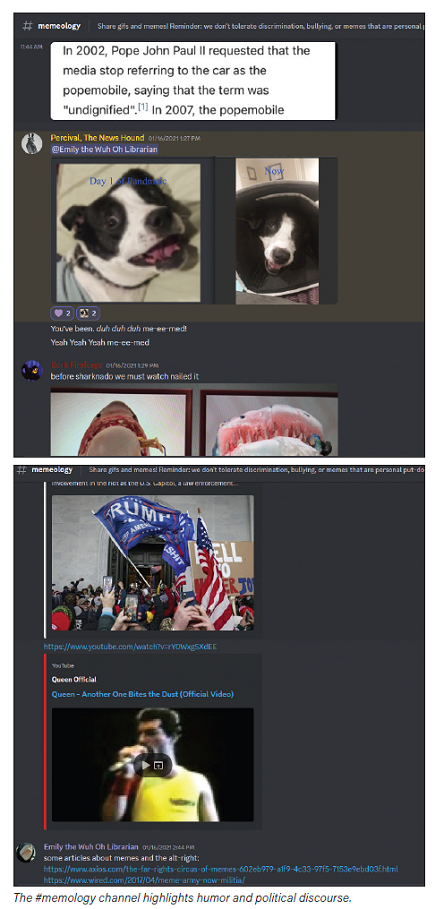 Personalize Your Server Personalize Your Server
Changing your server’s name and adding a server icon is the most basic level of personalization. We named our server after the library, but if you have a teen space with its own name, that’s another good option. Our server icon is the library’s logo. Aside from the name and icon, there are three ways to personalize your server: roles, channels, and custom emoji.
Create Roles
You need three roles at minimum for your server: a role for library staff, a role for the average user, and everyone. “Everyone” is the default role created by Discord and is automatically assigned to anyone who joins your server. You can’t delete this role, change its name, or manage which server members are included. Clear the permissions for everyone, so new server members can’t view anything except the channels that are designated as viewable to everybody. (For us, that’s our #things-you-might-not-want-to-ask-your-local-librarian and #rules channels.) This prevents your server from being essentially public. A random person who signs up for the Discord won’t be able to see anything without your permission.
To let new users access your server, assign them the average user role; that allows things such as viewing public channels, postings in public channels, reacting to posts, and changing their own nicknames. This is the level you assign to your kids. The role for library staff—and only the role for library staff—should have advanced permissions granting administrator privileges, which allow you to do basically anything: add and delete channels, delete posts, remove users, change settings, and change other people’s nicknames.
In addition to these three basic layers of access, you can create more roles to group kids according to their interests. For example, we have a role for all of our Dungeons & Dragons (D&D) players that we can use to ping them before D&D sessions start. Having interest-based roles like this allows you to do some targeted marketing and prevents you from pinging everyone for every event, which we know from teen feedback is annoying. You can customize the permissions for each role individually; generally, this means giving them viewing permissions for private channels, but it can sometimes include other things. For example, our Dungeon Masters for D&D have the ability to mute other participants in voice chat so they can maintain control of the session.
Create Channels
All servers start with a #general channel, but a library server also needs at least five important channels: #rules, which outlines your server’s code of conduct; #library-news, which updates kids on library happenings; #introductions, which is a place for the kids to introduce themselves to each other and to you; #things-you-might-not-want-to-ask-your-local-librarian, which is what we call our channel with resources on sensitive topics such as mental health and sexuality; and #discord-suggestions, which is self-explanatory.
You’ll also want to set up fun channels, which are dedicated to any particular topic, program, or library service. Some of the fun channels we have are #memeology, which is our highly popular channel for sharing memes, and #i-need-a-book, which is our reader’s advisory channel. We also have channels related to specific programs, such as D&D and game nights. And really, your fun channels can be anything you want. For example, if you have a lot of kids in your community who like bike riding, you could have a #bikes channel. Fun channels are a great opportunity to customize your Discord to the needs and interests of your specific community.
Private channels are only accessible to users who have been assigned a specific role. They’re useful when, for whatever reason, you don’t want anyone and everyone to be able to see a particular channel’s content. To continue using the D&D kids as an example, they have a private channel that they use to play so that they aren’t being interrupted mid-session. A private channel is also a good way to do registered programs via Discord. When someone signs up for the program, you can send them an invitation directly to the private channel. Finally, a private channel is a helpful method to set up communications among library staffers about the Discord server.
You need a suggestions channel because the kids will know things you do not. For example, the teens suggested a bot to virtually manage their D&D games, specialized channels such as #world-news and #good-feels, and pronoun roles. Giving them a space to share their ideas for the Discord server with you gives them a sense of ownership over the virtual space, which helps them feel more comfortable there, which makes the Discord a more active space, which makes it more useful for connecting with patrons and enacting your library’s mission. Doing the things they suggest makes them feel heard, so try to use as many of their ideas as you can.
#library-news is a great place to advertise programs, collect feedback, and promote collections and materials, as well as share information about emergency closures or other issues regarding access to the library building. Why create a separate #library-news channel and not just use #general? This way, all of your library news is in one place and easier to find. Also, kids enjoy having the #general channel as a space for miscellaneous conversations.
#i-need-a-book can be used to ask librarians for books, to ask your friends for books, or to ask everyone for books. It can also be used to host passive programs. We did a blind-date-with-a-book giveaway to clear out some of our old advanced reader copies (ARCs), but it was during the second wave of the pandemic when no one was coming into the library—meaning no one was picking up the books. So, we took pictures of the books’ descriptions and posted them in this channel, and, suddenly, kids were claiming them left and right.
Kids share memes they love and ones they made in our #memeology channel. It is a great place to find a variety of amazing Lord of the Rings memes, but this channel also has a serious purpose. Our kids were super into political memes for a while, which they used to process the big, scary things that happen in the world, such as the Jan. 6 insurrection. We saw this as a great opportunity to start a discussion about memes as propaganda, including the ways extremist groups use memes to spread misinformation and radicalize regular people. Teaching media literacy through memes—it’s a thing!
Making Custom Emoji
This isn’t necessary in the way that customized channels and roles are, but custom emoji are a fun method of adding some personality to the server. Anyone who’s a member of your server can use the custom emoji in the server, while anyone with a paid Discord Nitro subscription can use your custom emoji in other servers as well. You’re going to want to get your teens’ feedback on which emoji to add, but we have some ideas for you: the library’s logo! Your pet’s face! Other pet faces! And maybe even your face! We also added some of our favorite Tee K.O. shirts the kids made during one of our game nights; last June, we added a variety of pride emoji.
Promote Your Server
Now that you have your library Discord server ready to go, how do you get kids to join? You can have them fill out a form on your website to get an invite link, which allows you to collect personal information such as email addresses, keep track of who’s joining your server, or host a registered program on Discord. You can advertise in the library by using posters, bookmarks, or fliers to pass out the invite link. You can also post the link on your social media accounts. (The pitfall here is that this gives a broader swath of people the link, so be cautious.) However, word-of-mouth is maybe the best method of promotion. Kids who enjoy the server will share it with their friends, and you, as the librarian, can verbally promote the server as well.
Conclusion
Setting up a library Discord server is a great way to connect with teens where they already are: online chat platforms. With the instructions provided here and our easy server template available at bit.ly/gpl-library-template, you should be able to get started and get sharing all of those awesome memes.
|