FEATURE
How to Build a Desktop Computer With Raspberry Pi
By Sophia Guevara
What Is Raspberry Pi?
Raspberry Pi touts itself as a “small and affordable computer that you can use to learn programming” (Raspberrypi.org, 2018). Three versions of the computer have been developed; the newest (Raspberry Pi 3 B+) contains a built-in Wi-Fi connection and Bluetooth. It is produced by the Raspberry Pi Foundation, a U.K.-based charity that, according to its website, “works to put the power of digital making into the hands of people all over the world.”
The OS for Raspberry Pi is Raspbian. The installer is called NOOBS. You can download a copy of the OS from the site’s Downloads page. Those interested in the desktop version are encouraged to run it as a live disc, run it in a virtual machine, or even install it on your computer.
This little computer is currently sold through seven retailers (including Target, Best Buy, and Walmart in the U.S.) for personal purchases or through two for businesses. Most resellers charge $35 each. That being said, you can also access this technology outside of these vendors, including via eBay. Kits can vary, and what is included will differ by vendor. Some vendors on eBay include the following: the required power supply, the required SD card (with or without the OS), a case (a good idea to protect your Raspberry Pi investment), heat sinks, and an HDMI cable.
The computer is ready for an HDMI screen. But for those who don’t have one, think about using an HDMI to VGA adapter, which costs around $20. The required miniSD card will vary depending on how many GB you buy.
Some of the things that have been developed include retro game consoles, a small touchscreen device, and robotic inventions. Are there Raspberry Pi laptops? Yes. An organization called pi-top has developed a laptop using the technology, and it is currently $319.99. While the price is far off from the original $35 computer, you can learn more about these laptops here: pi-top.com/products/pi-top.
|
Have you heard about Raspberry Pi? Some people you talk to may think you are speaking about a dessert made out of raspberries, but this is not the case. Raspberry Pi is a small and affordable computer that you can use to learn programming. It can also be used to develop desktop computers, retro gaming consoles, and more. I was interested in building a cheap desktop computer and decided to use this technology—hopefully for around $100. Can it be done? Here are the steps I followed and what I learned from my experience.
1. Acquiring a Raspberry Pi
Visiting raspberrypi.org, I learned how I could buy a Raspberry Pi for a project for either myself or for a business. Clicking on the site’s Buy a Raspberry Pi button will direct you to another page with an option to select from a variety of models that include:
- Raspberry Pi 1 Model A+ and B+
- Raspberry Pi Zero and Zero W
- Raspberry Pi 2 Model B
- Raspberry Pi 3 and 3 B+
After selecting the model, you will be guided to an area of the site that will ask you what country you reside in and provide you with a list of resellers. You can buy your Raspberry Pi from these resellers or via sites such as eBay. Resellers may offer kits that provide a case, a power supply, and a micro SD card, which is required for operation. After finishing the project, I realized that it would have been wiser to buy a kit to save time.
2. Loading the OS
A computer can’t operate without an OS. When building a desktop computer with the latest version of Raspberry Pi, you’ll need a micro SD card to load the OS onto. At Best Buy, I bought a 32GB micro SD card with an adapter for about $14. As I didn’t have a PC and challenged myself to complete this project from scratch, I visited the local library, hoping to make use of the PCs to download the software needed. I borrowed an SD card reader from the reference desk. It was easy to plug into one of the library computer’s USB ports, and I easily slipped in my new micro SD card. I visited raspberrypi.org/downloads and tried to download NOOBS, which is the installer for Raspbian (the OS for Raspberry Pi). Unfortunately, I found that the library did not have the software I needed to successfully complete this part of the project. It may have worked out better if I had purchased a kit on eBay with Raspbian already loaded or initially visited a tech shop that offered to put a copy of the OS on the micro SD card for me.
3. Selecting a Monitor
The Raspberry Pi 3 B+ has an HDMI port. You can connect an HDMI monitor or TV with an HDMI cable (raspberrypi.org, n.d.). For those who have a VGA monitor, the site suggests an HDMI to VGA adapter, which costs around $19.99. When conducting my research, I came across some information suggesting that a small programming change was needed to use a VGA monitor. Thinking that it might be easier to test the Raspberry Pi with a small, cheap touchscreen monitor, I searched eBay. Looking at different models, I settled on a UCtronics 3.5" touchscreen monitor that was plug and play and would work with Raspberry Pi. The eBay seller was proposing to include the screen and stylus for $25, along with free shipping. Jumping on the opportunity, I made my payment, but later received a message stating that the sale had been canceled due to what the seller said was a fire and that the purchase price had been refunded.
Knowing I needed to quickly get a monitor that worked, I did some research and found a computer shop called Computer Alley. I took my Raspberry Pi 3 B+ to the person who worked there, and it only took him 30 minutes to ensure it worked properly. After he sold me the HDMI to VGA adapter I needed along with the VGA monitor, I learned that the software I had tried to load onto the miniSD card was not set up correctly. The fan I had bought for the Raspberry Pi computer didn’t work, and I was told that the case was needed to set the fan up correctly. The case from eBay came with no instructions, so I accidentally broke it by struggling to fit it together. I was advised that the heat sinks really weren’t needed if I wasn’t planning to run the Raspberry Pi computer at 100% for a long period of time. The expertise cost for those 30 minutes was $32.50. The HDMI to VGA adapter cost $19.99 and so did the used VGA monitor. No programming change ended up being needed.
4. Attaching a Keyboard and Mouse
The keyboard and mouse were standard, even though the Raspberry Pi I was working with does make use of Bluetooth. Bluetooth devices often cost more than a standard mouse and keyboard. As of this writing, a wireless Logitech keyboard, purchased at a store such as Office Depot or OfficeMax, is about $19.99. A standard keyboard is $14.99. The standard keyboard I purchased for this project was $4, the standard mouse was $1, and the speakers were $5. These were purchased through the local university’s property disposition warehouse. Raspberry Pi has a wireless connection option already built in, so there’s no need for a Wi-Fi adapter. I brought it into the computer shop and had it tested. It was able to connect to a nearby wireless network and access the internet.
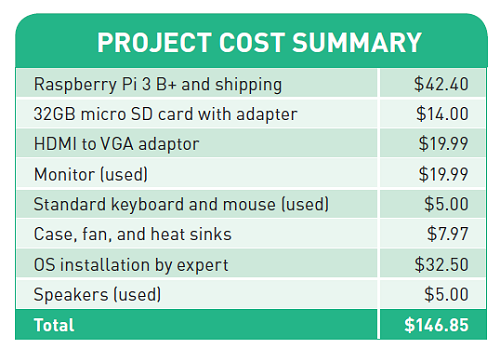 5. Powering It Up 5. Powering It Up
Some people have claimed to power up the Raspberry Pi using their PC’s USB port. The Raspberry Pi website suggests a 2.5A power supply. The person who helped me at the computer shop used a power supply that was 1.8. If you are interested in buying your own power supply, you can visit Raspberry Pi’s website, which provides a list of sellers that offer the universal micro USB power supply (raspberrypi.org/products/raspberry-pi-universal-power-supply). As of this writing, there are six resellers that provide the power supply you need. Some sell either black or white power supplies for as little as $8.99, while others cost $11.95.
Conclusions
If you have somebody with experience setting up a Raspberry Pi, I think this would make a good project for a makerspace lab. Ideally, potential participants should have some experience with open source OSs. It could be an interesting project for those who want to help others make a cheap computer for personal use. With that being said, it would be helpful to do your research and connect with online user groups that might be able to assist with your questions. Thankfully, I found a Raspberry Pi Meetup group in my community (meetup.com/Ann-Arbor-Raspberry-Pi-Projects), in which one person offered some suggestions. In the end, I had to take all that I had bought to someone who knew more than I did.
The experience provided me with a computer that cost just about $150, which did not quite reach my objective, but it was still a deal. The project required a lot of time, research, and the expertise of someone who is much more knowledgeable of Raspberry Pi.
If you are familiar with open source OSs and have the tech skills to take on a Raspberry Pi computing project, go for it. For those who want to try it out but aren’t familiar with open source or the coding associated with it, think about connecting with someone who can show you the ropes until you are on your way.
|