FEATURE
Gear Up Your Research Guides with the Emerging OPML Codes
by
Kimberley Wilcox
Think about your typical Web-based research guide: It’s a list of books, articles, and selected Web sites on a given topic. Such a guide is great for introducing users to a subject and pointing them to your library’s resources on that subject. But traditional research guides aren’t so great for introducing readers to the very latest resources on their topic, or for engaging them in new online discussions of that topic. What if you could create a dynamic research guide that displays the latest headlines from selected blogs, feeds of new book and article titles from the library’s catalog and databases, and audio and video files—along with your traditional Web links and bibliographies? Even better, what if this guide could be syndicated so that people were able to subscribe to it and automatically receive updated versions in their RSS aggregators?
The emerging Outline Processor Markup Language (OPML) promises these features and more, which makes it an excellent format for creating and sharing research and information guides. I am already using OPML at Azusa Pacific College in California where I am an instruction librarian and assistant professor. In this article, I’ll discuss the strengths and limitations of the OPML format, explain how it can help you create and share dynamic outlines, and walk you through the creation of your first OPML file. Don’t worry; it’s easier than you think to get geared up!
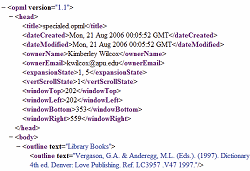
Figure 1: This shows a preview of the XML-based code that makes up an OPML outline. [Click for larger image.] |
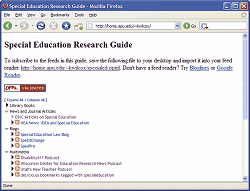
Figure 2: Here’s an example of an OPML-based research guide, generated with the Optimal browser widget. (See also http://home.apu.edu/~kwilcox.)
[Click for larger image.] |

Figure 3: Adding a feed to an outline using the OPML Editor. [Click for larger image.] |
What Is OPML?
Dave Winer, author of the OPML specification, explained that “OPML [is] an XML-based format that allows exchange of outline-structured information between applications running on different operating systems and environments” (http://www.opml.org/about). Simply stated, OPML provides a mechanism for sharing outlines, which can consist of RSS feeds, links, audio and video files, and text.
As an XML format, OPML specifies a standardized set of metadata elements that describe outlines. These metadata elements are quite minimal and are intended to be both human- and machine-readable, which means that anyone with a basic knowledge of XHTML can create OPML files with nothing more than a text editor.
An OPML document consists of three parts: the <opml version=””> root element, a <head> that holds basic information about the document’s history and display parameters, and a <body> that contains one or more <outline> elements.
Each <outline> element consists of one or more of the following attributes: text, created, htmlUrl, title, type, and xmlUrl. Like the elements in an RSS document, these attributes provide information about the items in your outline that can be used to repackage and display them in a variety of contexts.
For example, a basic text item in an OPML outline might look like this:
<outline text=“The library is open from 7 AM to 11 PM daily.” created=“Wed, 16 Aug 2006 20:14:46 GMT”/>.
An <outline> element that holds an RSS feed might look like this:
<outline text=“The Chronicle: Daily News Blog” created=“Thu, 10 Aug 2006 19:11:21 GMT” htmlUrl=“http://chronicle.com/news/” title=”The Chronicle: Daily News Blog” type=“rss” xmlUrl=“http://chronicle.com/news/rss/”/>.
It is also possible to nest outline elements to create categories of information. That is, an <outline> element can contain other <outline> elements.
All this talk of XML and markup formats may sound intimidating, but the good news is that you don’t have to know much about XML in order to put OPML to work for you. In fact, you don’t even have to know HTML! The free, easy-to-use OPML Editor allows you to create, publish, and share OPML outlines by clicking and pasting. All you need to get started is a bit of experience with subscribing to RSS feeds. (See the Create Your Own Reading List! sidebar for step-by-step instructions on creating an outline with the OPML Editor.)
How Does OPML Work? Exactly What Does It Do?
OPML is strongly related to RSS. Both are XML-based content syndication and exchange formats, and there is considerable overlap in the authorship of the two formats. Like RSS, OPML works by specifying structured metadata for information items, which can be shared, interpreted, and displayed by a variety of software programs. Whereas we often use RSS to create continuous feeds of information, OPML is a content exchange format for outlines, which means we can use it to share categories of information.
The OPML format is relatively new, and is still undergoing revisions. But you may be surprised to learn that you’ve already worked with OPML if you’ve ever exported your RSS feeds from one aggregator and imported them into another. Because OPML specifies information about the title, HTML link, and XML URL of RSS feeds, authors of aggregator programs like Bloglines and Google Reader have adopted it as their preferred method for exchanging groups of RSS feeds.
These groups of RSS feeds are often referred to as “reading lists,” and many aggregators convert reading lists into OPML outlines that can be exported and imported by other programs. However, there is a difference between a reading list of RSS feeds and a full OPML outline, which can contain text, links, and multimedia files in addition to RSS feeds. In its intended form, OPML allows readers to subscribe to the outline itself, so that when you add and delete feeds and information from the outline, the readers’ aggregators automatically reflect the changes.
Unfortunately, most popular Web-based aggregators do not yet support full outline subscriptions; this is most likely due to OPML’s newness and should change as the format becomes more widespread. Those programs work by importing an OPML file and picking out the feeds rather than subscribing to the original outline. Thus, the aggregators add the feeds only once and do not reflect any changes made by the OPML file author.
A few aggregators, including a free one called BlogBridge (http://www.blogbridge.com), support reading list subscriptions. If readers subscribe to your OPML reading list through BlogBridge, it will automatically update their reading lists as you add and delete RSS feeds from your original outline. But even in BlogBridge, only the RSS feeds from your outline are tracked; there is not yet a way to subscribe to the links, text, and multimedia files in your outline. Hopefully, these problems will be resolved as more aggregator programs begin to fully support OPML reading lists. In the meantime, however, you can still use OPML to disseminate information, either by creating an importable reading list or by using software tools to display your outlines on a Web site. Read on to learn more about both methods.
How Can I Get Geared Up?
It’s unfortunate that most popular RSS aggregators do not yet fully support OPML reading list and outline subscriptions. But you can still take advantage of the OPML format by creating subject-specific RSS reading lists that your patrons can download and import into their aggregators. Academic librarians, for example, might create a reading list for students on a particular course topic and then provide them with an OPML file that they can import into their feed readers. This reading list can contain search feeds from your library’s databases and catalog along with the RSS feeds for blogs and Web sites related to the topic.
I have experimented a bit with this approach by creating reading lists for my subject liaison areas and placing links to the OPML file in my Web-based research guides along with instructions for importing the files into an aggregator. Currently, my Special Education reading list (http://home.apu.edu/~kwilcox/specialed.opml) contains the RSS feeds for a handful of special education blogs as well as an article feed from the ERIC database. Education students and faculty can instantly subscribe to the feeds I’ve selected if they download this file and import it into their RSS aggregators.
Even though most aggregators will only import the items in a reading list once, publishing downloadable reading lists is an excellent way to push librarian-approved resources to a targeted audience that might not otherwise be aware of their existence. A reading list that contains carefully selected blog feeds and librarian-created database search feeds can be a wonderful resource for students in a particular discipline or for community patrons with special research interests. Readers benefit by receiving quality content on a regular basis in the format they prefer; librarians benefit by increasing awareness of their libraries’ resources. If you’d like to use the OPML Editor to create your own downloadable reading lists, see the step-by-step instructions in the sidebar on page 46.
Strengths and Limitations
As an emerging format, OPML has some limitations. Chief among them is the fact that users cannot subscribe to the non-RSS parts of your outline, even if they are using an aggregator that supports reading list subscriptions. Although this limitation should disappear as OPML gets more popular, you can still use the format to create dynamic research guides and to display them on your library Web site using special OPML browser “widgets.” (See the Publishing Your OPML Outlines with Browser Widgets sidebar for more information.)
What might such a guide look like? Figure 2 shows the sample guide I’ve created for my students; but remember, the options are practically limitless. Using the OPML Editor, you can easily create outlines containing categories like “Books,” “Articles,” “Podcasts,” and “Blogs.” These categories can contain RSS feeds, static lists of recommended sources, links to Web sites, and more. By using the free Optimal browser widget, I’ve set up this site to display the latest items from each feed in my outline, along with my lists of recommended book, journal, and Web sources. I’ve also posted the URL for the underlying OPML file; readers can import this file into their aggregators and instantly subscribe to all the RSS feeds in my outline.
Another limitation is that users of this research guide will need to visit the site to see all of the resources I’ve added. Despite this, displaying an OPML file on a Web site provides a number of advantages to both librarians and patrons. With the OPML Editor, librarians can easily add or delete resources from their research guide outlines at any time. Best of all, browser widgets are based on your outline’s URL, so they will automatically be updated whenever you upload your outline to a hosting server. This means that readers will benefit by having access to your latest research guide whenever they visit your Web site, all with very little time and effort on your part!
OPML promises convenience, simplicity, and syndication, which makes it an excellent format for creating and sharing research and information guides. I’ve discussed some of the strengths and limitations of this new format, and have offered some suggestions on creating and sharing reading lists and outlines. If you’re interested in shifting your research guides into high gear, why not give OPML a try?
|
Get Started Today: Create Your Own Reading List!
Remember, most popular aggregators do not yet support true OPML reading list subscriptions. This means that unless they’re using one of the few aggregators that supports reading lists, your readers will most likely only be able to perform a one-time subscription to the RSS feeds in your reading list, and their aggregators won’t be automatically updated when you add feeds to or delete feeds from your original OPML file. Full reading list support will probably be added to major aggregator software as the OPML format grows in popularity, but in the meantime, you can still use OPML to share bundles of RSS feeds. Here’s how:
1. Gather URLs for the RSS feeds you want to promote. As an academic librarian, I like to include search feeds from our databases in addition to feeds from thought-provoking and relevant blogs. As soon as our catalog allows title feeds based on subject or keyword parameters, I will begin adding those too.
2. Download the free OPML Editor (http://support.opml.org/download) and set up your account. Specifying a directory folder name for your OPML files makes it easy to publish them to the OPML hosting server. You don’t need to save your files on the OPML hosting server (I don’t), but the Editor is set up for this function.
3. Open the OPML Editor and go to File>>New.
4. Right click next to the black arrow in your blank outline and select “Add feed,” or go to Tools>>NewsRiver and select “Add feed to outline.” Paste in the feed URLs one at a time. The Editor automatically checks to make sure the feed is valid, and pulls in the feed’s title information. You can put the feeds into categories, like “Journal Articles” and “Blogs” by typing in category titles, selecting the individual feeds you want to put in those categories, and using the “move” commands in the Outliner menu.
5. When you’ve added all your feeds, you can save the file to the OPML WWW folder, and it will automatically be updated on the OPML hosting server. You can then view your outline by visiting http://hosting.opml.org/username/your_file.opml. Alternatively, you can save the file directly on your library server.
6. Add your reading list’s URL to your Web site, and instruct readers to save the page to their computers and import it into their own feed readers. |